Newsletter: May 2020
New Upcoming Webinar Series
AIM would like to introduce you to a new initiative we have planned for our current customers. We are hosting FREE Monthly webinars to enable you to be more productive in Acumatica.
We understand there is so much functionality available to you at your fingertips, you may not know about! We would like to show you how you can use Acumatica more effectively and efficiently. In these series you will be learn new skills and features available to you in Acumatica. These topics are designed to help educate users that will help save time and improve productivity.
June Training: Conditional Highlighting and Dashboard Creation
Acumatica tips and tricks:
How to attach a Pop-Up note to a Record
You can attach pop-up notes to a record (that is an entity or a document created on a data entry form). A pop-up message with a note about a customer, a vendor, or an inventory item will be then displayed to users when they select the entity while creating documents in the system. For example, you can add important information for your colleagues who work with this record.
The following entities support pop-up notes:
- Customer accounts by using the Customers (AR303000) form.
- Vendor accounts by using the Vendors (AP303000) form.
- Inventory items by using the Stock Items (IN202500) and Non-Stock Items (IN202000).
In order to attach a note to a Record:
- Open the form, and then select the record you want to attach a note to.
- On the form title bar, click Notes.
- In the Enter Record Note dialog box, select Add Pop-Up Note check box. The system displays the Pop-Up Note box.
- In the Pop-Up Note box, type the text of the pop-up note.
- Click OK.
When you create a document in the system with a record to which a pop-up note has been added earlier, the system will display the note as a pop-up window.
You can view pop-up notes added for customer accounts and inventory items when you create documents on the following forms:
- Invoices and Memos (AR301000)
- Cash Sales (AR304000)
- Sales Orders (SO301000)
- Invoices (SO303000)
- Service Orders (FS300100)
- Appointments (FS300200)
Pop-up notes added for vendor accounts will be displayed when you create documents on the following forms:
- Bills and Adjustments (AP301000)
- Purchase Orders (PO301000)
- Purchase Receipts (PO302000)
Look out for customer surveys in your email!
Watch your email! AIM is sending customer surveys to hear your feedback about our services. We are working on process improvements and would like to understand how we can serve you better! These are short surveys and will really help us to understand our customer needs and how we can be a better partner to you.